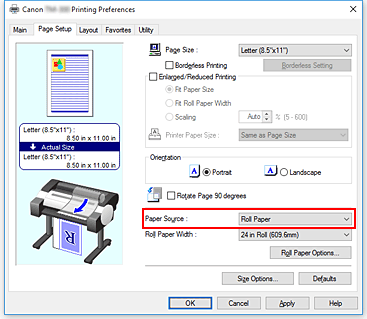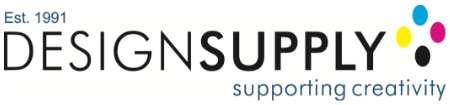How to change the cutter settings on the Canon TM-200 and TM-300 after printing
The procedure for turning off the Canon TM-200 and Canon TM-300 automatic paper roller cutter and to produce cut guidelines is as follows:
- Open the printer driver setup window
- Select the paper source
In Paper Source, select Roll Paper.

The paper feed method will differ according to the paper settings.
- Display Roll Paper Options dialog box

Click Roll Paper Options to display the Roll Paper Options dialog box.
- Set auto cut
From Automatic Cutting, select the item that matches your purpose.
The current settings are displayed in the settings preview on the left side of the Page Setup tab.
- Yes
The roll paper is cut automatically after printing.
- No
The roll paper is not cut after printing.
- Print Cut Guideline
Cut guidelines are printed for cutting the roll paper manually after printing.
- The default setting for automatic cutting is Yes.
After completing the setting, click OK to return to the Page Setup tab.
- Complete the setup
Click OK on the Page Setup tab.
When you print, the roll paper is cut automatically after printing or cut guidelines are printed.